Region Highlights
Learning Center
Arts
Travel Stories
Useful Information
Copyright © 2021 My Italian Travels.com All Rights Reserved
Site Information
Reservation Center
Videos
Google Maps For Vacation Planning
Google maps is one of the best tools anyone can use when planning a vacation and I use it every vacation I go on. While I like to use Google maps to find out where the major and off beat sightseeing sites are, I also use it to choose the location for the hotel I want to stay in. You can either read the instructions on using Google map engine or view my video instructions here or on Youtube.
Google maps can be used hand in hand for a good bit of your planning and I will show you how. First open an internet window and pull up Google maps. Go ahead and sign up for a Google map engine account, it is somewhat new and has a new feature available to use and it will be used a lot.
After you have an account and log in, you will see a map and a search box on the top left just click in the empty search box and you will get another box with a list just click on the bottom which says my custom maps. This gives you yet another box with more options but this is where you start making your custom maps by clicking on create on the top right of the box.
Finding Sights To See
Here is where the fun starts and your planning really begins, as well as seeing how Google maps is a great tool for planning your vacation. Type in the search box the name of the city and country you want to go to, I am using Rome Italy, most often you won't even have to finish typing where you want to go as Google will fill in the rest in a box below the search box. Since I am teaching you just use the same information I am using so you can see how it works.
Type in Rome and click on Rome in the box where Google fills it in and a map will appear of Rome with a green balloon showing you where Rome is click the x in the box on the left to get ride of the balloon. Once you do that everything else is pretty simple and amazing. Zoom in you will see the search box is still there and you can use it to find every sightseeing sight you want to see just by typing in its name.
Let's start with the Colosseum in Rome, as you can see you won’t get finished typing in Colosseum as Google will fill in the rest in a box below the search box. Just click on what Google shows and you will see a balloon show up on the map in green showing you where the Colosseum is, it also means the balloon isn't permanent to the map but to make it permanent all you have to do is click on the balloon and a box pops up, click on the bottom where is says add to map and the balloon will change to red and will stay no the map from then on.
After you have marked the Colosseum with a balloon you can click on the map and move it around and you will see other sights that you can see in the area on the map and the more you zoom in the more sights will pop up. This is a great feature as there are many smaller sights to see near the major sights and is a much faster way to find the lesser known places to visit.
We will do another by typing in Spanish steps, and click on Spanish steps under the search bar where Google has filled it in and you will get another green balloon marking the location of the Spanish steps, again to make the balloon permanent to the map click on it and when the box appears click on add to map and it turns red and becomes permanent to the map. Being able to type a sightseeing sight and have it show up on the map is a new feature for google and is only on google map engine.
What I do and recommend is to put all the sights I want to see on one map so I can get a bird's eye view of everything which will give me a good idea of where I want my hotel. I like to be in a somewhat central location to all the sights so I never have sights that are real far away and are within easy walking distance, this is easy to do in Rome as there are so many sights to see.
After I have plotted all my sights on one map I need to save it to my Google maps account and is a little goofy in how it's done. Looking at the info box there is the word untitled layer just click in that box and it takes you to another box where you can name the map anything you want and then click on save.
What I can do any time after I have made this master map is to go back and make individual maps for each of my sightseeing days and this can be done two different ways. I can use Google map engine and do the same thing I did to make my master map showing everything.
However what I like to do is to go to classic Google maps to plot each sightseeing day but classic maps doesn't have the feature where you just type in a sights name and it appears on the map. With classic maps I have to find the sight on the map and place a balloon on the sight myself, it's fairly easy, all I have to do is to pull up my master map which I made with map engine locate the sight I want to see on that particular day and have another tab open with classic maps on it and find the location and place a balloon on that spot.
The reason I prefer using classic maps for making my daily maps is when I go to print the map I can get rid of the big information box on the left side of the map and to me makes the map look a lot nicer and it gives me a bigger map. This isn’t something you can’t do in the new map engine and I will always have the big info box on the maps I print. After I print my map I will put the map back into the printer upside down and print on the back side the name of the sights I am going to see that day and if I am seeing a small little known site I will also put the name and address of the sight.
Doing this for the entire trip makes things very easy for me knowing what I want to see on that day and where. I still leave time in my schedule for going at an easy pace and for lunch. Although you may find you have extra time at the end of the day as I did because I didn't stay at each of the sights as long as I thought I would.
One last thing I sometimes do while I have the map on the computer is to zoom in and see how many blocks I may have to walk from one site to another. Blocks in Italy and the US are about the same in distance so I have an idea of how long it may take to get from sight to sight. I really only do this on days I do what I advise people not to do and that is trying to see too much in one day but we all do it.
This is just one way to use Google maps as it can be used to find restaurants, shopping centers and many other things by doing what we did for finding the locations for sightseeing sights. However it is done just a little differently.
How To Find a Restaurant
If looking for a restaurant near your hotel merely type in restaurants near then enter the address of the hotel. The map will show the location of each restaurant with a balloon and when you click on the balloon you get a web link to that restaurant and can click on it to see what is on their menu. It works with most sightseeing sights just by typing restaurants near, then enter the name of the sight, as long as it is a major sight it normally works. As you use Google maps engine more you will see what a great time saving feature this is.
Whether or not you plan on using Google maps, I included maps of many of the train stations in Italy for those of you who are traveling by train for quick and easy reference. After you look at where the train station is for the city your staying you can log onto Google maps where you can see where your hotel in relation to where the train station is.
You can access the train station maps by either going to the train section of this site or by clicking on station maps here.
If you want to keep reading the planning articles in order the next is finding a great hotel, where you can use your new found Google maps skills to find the best location for you..
Google Maps
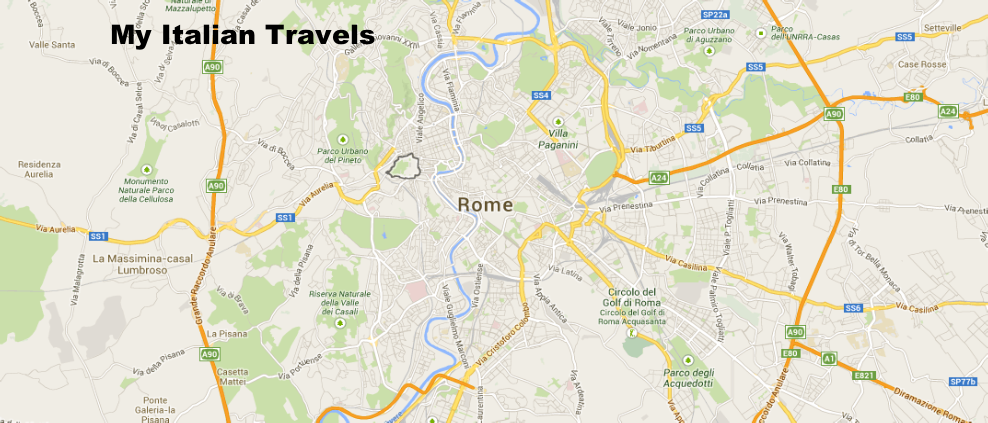
| Planning By Region |
| Finishing Touches |
| Google Maps |
| Restaurants |
| Packing |
| At the Airport |
| Money |
| Travel Insurance |
| Passports and Visas |
| Links |
| Train |
| Fun |
| Your Stories |